This article explains how to authenticate your domain in Oviond, ensuring your marketing communications reach your audience effectively. Additionally, this guide will help you understand how to leverage Oviond's custom domain feature for branding consistency.
By default, when you share a dashboard or reporting project from within Oviond's project workspace editor or via automation, the browser link will start with v2.oviond.com/...
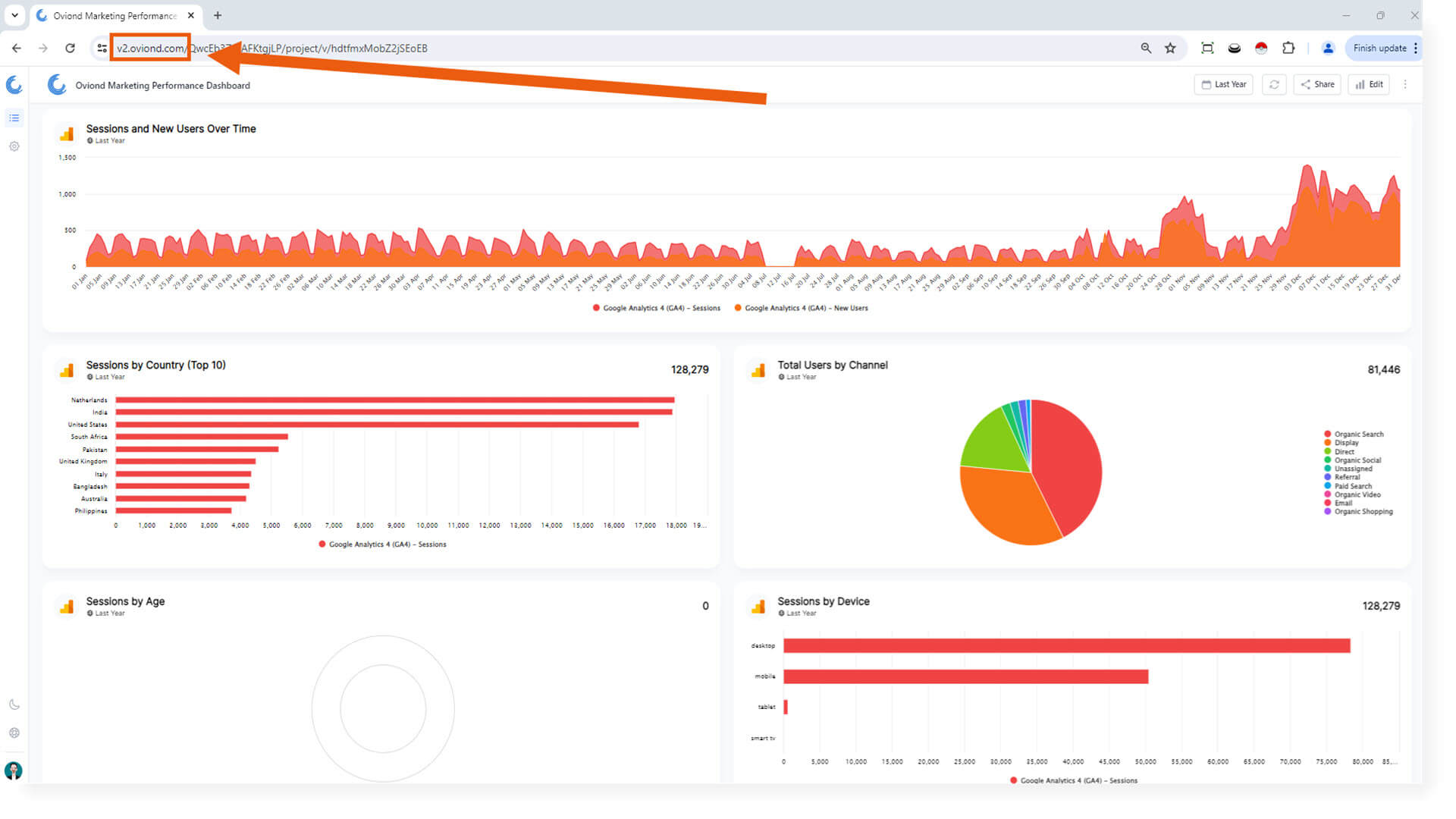
With Oviond's custom domain feature, you can serve your dashboard or reporting projects from your own domain, e.g. reports.yourgreatagency.com/...
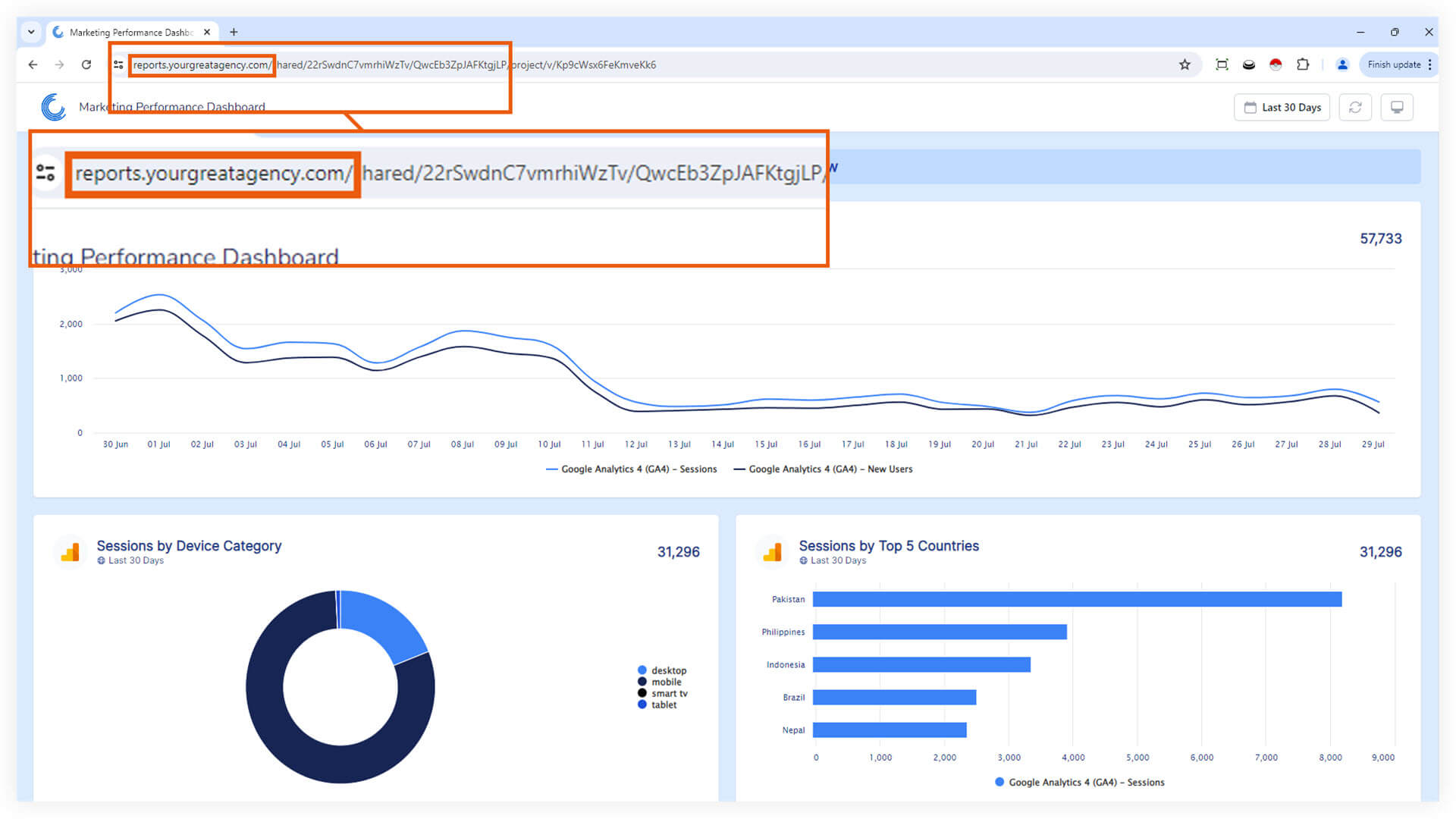
Note that custom domains are not available to trial users and only available from the Professional Plan upwards.
1. Log in to Your Oviond Account
Navigate to the Oviond Login Page and enter your credentials.
Access the Account Settings
Click on the account settings button at the bottom of the main sidebar menu on the left-hand side.
2. Navigate to White Label
In the Settings menu, locate and click on White Label.
Find the section labeled Domains.
Click on 'Add Domain'.
Enter the domain of your choice.
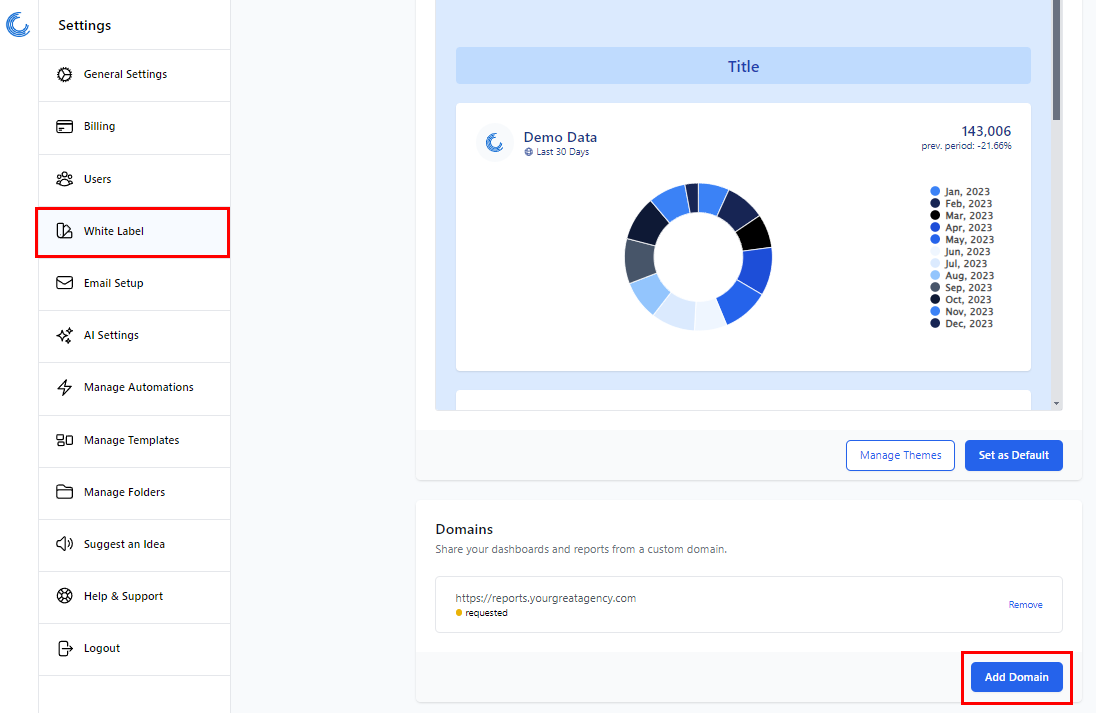
Once you have added your desired custom domain, your domain will be listed under domains with the requested status.
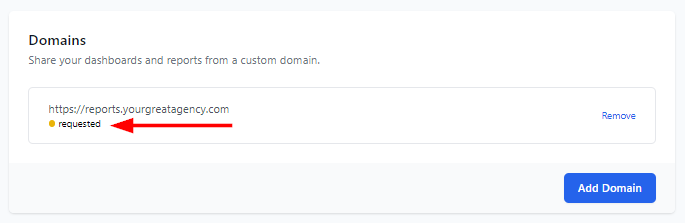
4. Update your domain's DNS Settings
Log in to domain host or DNS provider e.g. Cloudflare, GoDaddy, Namecheap, Google Domains etc.
Open DNS Records or Manage DNS.
Create/add new DNS record.
The type of record must be CNAME.
NB: If your provider works with proxied statuses, please ensure to change your status from proxied to DNS Only.
Host/Label can be whatever single name you desire. Example: clients or reporting or customers etc.
Under Destination/Target, enter this address:
us-east-1.galaxy-ingress.meteor.com.Once your custom domain has the requested status, and you have followed the steps above and added the CNAME to your DNS your request will be processed within two working days and your custom domain will be activated.
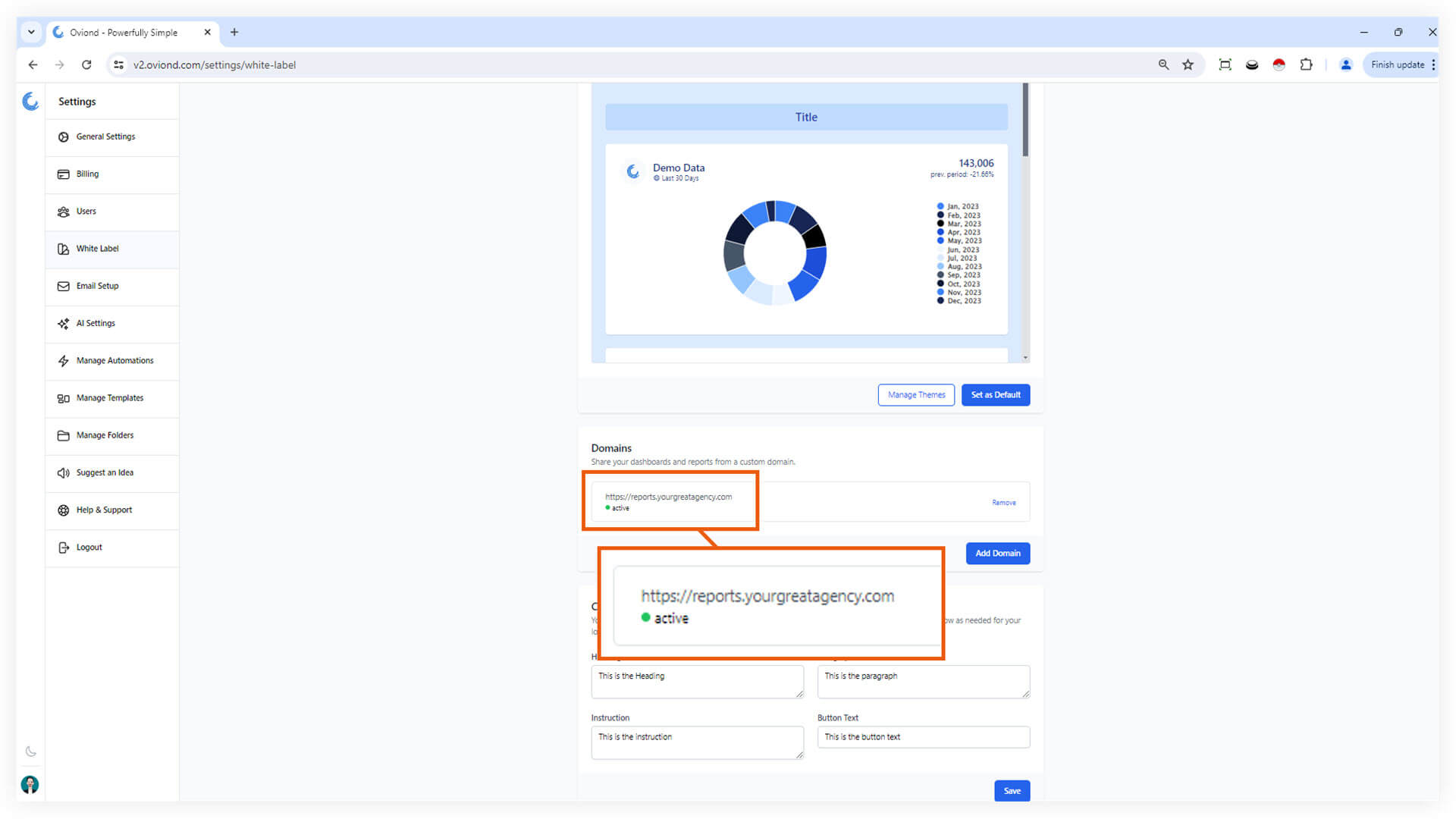
Tip: Ensure you double-check the DNS records for any typos or errors before saving them in your domain registrar.
Warning: DNS changes can take some time to propagate. If verification fails initially, wait a few hours and try again.
By following these steps, you have successfully authenticated your domain and set it up as a custom domain in Oviond. This process not only improves your email deliverability but also ensures that your marketing communications maintain consistent branding.
How do I edit my domain
Learn how to edit your domain name in Oviond with our step-by-step guide. Enhance your branding and provide a seamless experience for your clients with a custom domain name.
How can I check and fix email and domain issues
Learn how to check and fix email and domain issues in Oviond with this step-by-step guide, including advanced diagnostics using MXToolbox for reliable email infrastructure.