This guide provides the steps necessary to connect and use Wistia on Oviond, including permissions, limitations, and troubleshooting.
Ensure you have an Oviond account with administrative access.
You will need to generate an API token in your Wistia account.
Here is how to generate an API token on Wistia:
Log into your Wistia account.
Go to Account.
Click 'Settings'.
Click 'API Access'.
If you choose not to use the Master Token, you can create a new API token by clicking on 'New Token'.
Give the token a nickname and set the permissions.
Click 'Create Token'.

Open Oviond and navigate to the client you wish to connect Wistia to.
Select Project or Start a New Project
Select the project you want to work on or start a new project.
If starting a new project, it will automatically open in the Workspace Editor.
Access the Project Workspace Editor
Click 'Edit' to access the Project Workspace Editor if you are working on an existing project.
In the action sidebar menu on the right, select Data Sources.
Select Wistia.
An authentication pop-up will appear (The first authenticated account will automatically be called "Default Wistia Account") and you can change this in Data Sources.
Paste in your API Token and then click 'Next'.
Select Default Wistia Account and then click 'Next'.
Choose the Wistia account to connect to.
Click 'Save'.
Wistia API only allows you to pull lifetime data and you will not be able to pull data by date.
If you get this error message on your report:
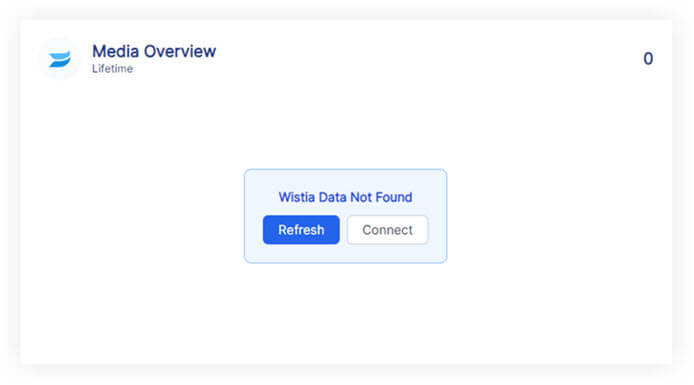
Please follow these steps:
Click on the refresh button in the widget or next to the date selector in the project.
if the widgets still don't load data
Click on 'Connect' in the widget and make sure you have connected the correct Wistia account. You will need to add a new authenticated account and make sure you have used the correct API Token.
If you have followed these steps and are still experiencing issues with Wistia on Oviond, please contact support.
Following these steps will help you successfully connect Wistia to Oviond, enabling seamless data integration for your dashboards and reports.
How to connect a data source from a widget
Learn how to connect a data source from a widget in Oviond with this step-by-step guide for seamless data integration.