This guide provides the steps necessary to connect and use Google Business Profile on Oviond, including permissions, limitations, and troubleshooting.
Ensure you have an Oviond account with administrative access.
You need to have permission as an Owner or Manager in the Google Business Profile account.
Log into your Google Business Profile account.
Click 'See your profile' for the Business Profile you want to check your access to.
Click the 3 little dots and go to your Business Profile settings.
Clicks 'Managers'.
You are able to click on your name and see the access you have to the Business Profile.
In order to connect your Google Business Profile account to Oviond, you will need the email address and password for the Google account that the Business Profile is created in. You will only need to authenticate this email once on Oviond and then you will be able to connect to Business Profiles that are associated with that email address.
Open Oviond and navigate to the client you wish to connect Google Business Profile to.
Select Project or Start a New Project
Select the project you want to work on or start a new project.
If starting a new project, it will automatically open in the Workspace Editor.
Access the Project Workspace Editor
Click 'Edit' to access the Project Workspace Editor if you are working on an existing project.
In the action sidebar menu on the right, select Data Sources.
Select Google Business Profile.
An authentication pop-up will appear (The first authenticated account will automatically be called "Default Google Business Profile Account") and you can change this in Data Sources.
Click the Google Account you wish to connect to and then click 'Allow'.
Select Default Google Business Profile Account and click 'Next'.
Choose the Google Business Profile and click 'Next'.
Select the Business Locations you want to connect to your client.
Click 'Save'.
If you get this error message on your report:
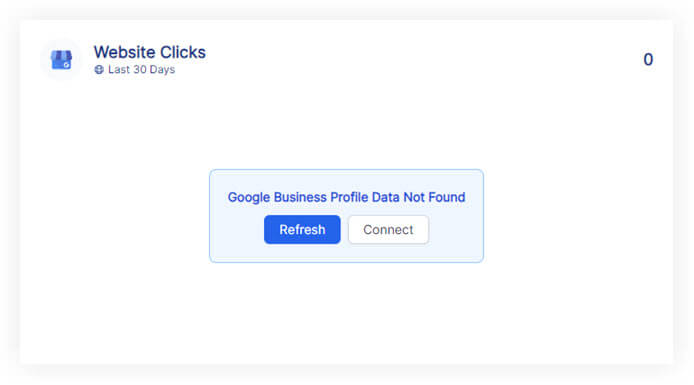
Please follow these steps:
Click on the refresh button in the widget or next to the date selector in the project.
if the widgets still don't load data
Click on 'Connect' in the widget and make sure you have connected the correct Google Business Profile account.
if the widgets still don't load data
Go to Data Sources and refresh the token for the authenticated account you connected to the client.
If you have followed these steps and are still experiencing issues with Google Business Profile on Oviond, please contact support.
Following these steps will help you successfully connect Google Business Profile to Oviond, enabling seamless data integration for your dashboards and reports.
How to connect a data source from a widget
Learn how to connect a data source from a widget in Oviond with this step-by-step guide for seamless data integration.