This guide provides the steps necessary to connect and use Active Campaign on Oviond, including permissions, limitations, and troubleshooting.
Ensure you have an Oviond account with administrative access.
You must have Admin access to the Active Campaign account.
In order to pull your Active Campaign data into Oviond you will need access as an Admin on the account. You will need an API Key and API URL.
You are able to get the API key from inside your Active Campaign account by following these steps:
Log in to your Active Campaign account.
Click 'Settings'.
Clicks 'Developer'.
Copy the API URL and key.
Open Oviond and navigate to the client you wish to connect Active Campaign to.
Select Project or Start a New Project
Select the project you want to work on or start a new project.
If starting a new project, it will automatically open in the Workspace Editor.
Access the Project Workspace Editor
Click 'Edit' to access the Project Workspace Editor if you are working on an existing project.
In the action sidebar menu on the right, select Data Sources.
Select Active Campaign.
An authentication pop-up will appear (The first authenticated account will automatically be called "Default Active Campaign Account") and you can change this in Data Sources.
Enter the API URL and API key for the Active Campaign account you want to connect to Oviond.
You are only able to pull Lifetime data for Active Campaign on Oviond.
If you get this error message on your report:
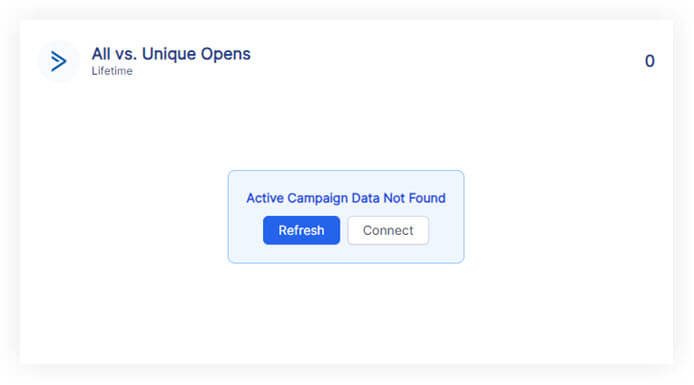
Please follow these steps:
Click on the refresh button in the widget or next to the date selector in the project.
if the widgets still don't load data
Click on 'Connect' in the widget and make sure you have connected the correct Active Campaign account. You will need to add a new authenticated account and make sure you have used the correct API key and URL.
If you have followed these steps and are still experiencing issues with Active Campaign on Oviond, please contact support.
Following these steps will help you successfully connect Active Campaign to Oviond, enabling seamless data integration for your dashboards and reports.
How to connect a data source from a widget
Learn how to connect a data source from a widget in Oviond with this step-by-step guide for seamless data integration.