This guide will help you connect and use TikTok Ads on Oviond, covering permissions, limitations, and troubleshooting.
Ensure you have an Oviond account with administrative access.
Have your TikTok Ads account login credentials (email address or username and password) ready.
In order to pull your TikTok Ads data into Oviond, you need to have the login credentials for the TikTok account. You will use your email address, or username as well as a password to connect.
Open Oviond and navigate to the client you wish to connect TikTok Ads to.
Select Project or Start a New Project
Select the project you want to work on or start a new project.
If starting a new project, it will automatically open in the Workspace Editor.
Access the Project Workspace Editor
Click 'Edit' to access the Project Workspace Editor if you are working on an existing project.
In the action sidebar menu on the right, select Data Sources.
Click on TikTok Ads.
An authentication pop-up will appear (The first authenticated account will automatically be called "Default TikTok Ads Account") and you can change this in Data Sources.
You will also see the option to log by email or phone.
When logging in by email, enter your email address and password and click 'Log In'.
When logging in by phone, enter your phone number and password.
Follow the verification process, for example, you may be asked to "select two objects that are the same shape".
Enter the verification code that will be sent to the email address (or phone number), click 'Log in'.
A window will open requesting that you confirm access, click 'Confirm'.
A second verification code will be requested and sent to the email address (or phone number), enter code and click 'Verify'.
Choose 'Default TikTok Ads' in the integration connection pop-up on the right, click 'Next'.
Choose the TikTok Ads account, click 'Save'.
If you get this error message on your report:
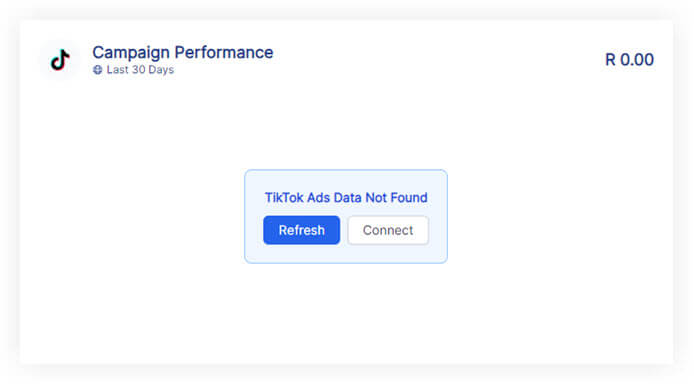
Please follow these steps:
Click on the refresh button in the widget or next to the date selector in the project.
if the widgets still don't load data
Click on 'Connect' in the widget and make sure you have connected the correct TikTok Ads account.
if the widgets still don't load data
Go to Data Sources and refresh the token for the authenticated account you connected to the client.
If you have followed these steps and are still experiencing issues with TikTok Ads on Oviond, please contact support.
Following these steps will help you successfully connect TikTok Ads to Oviond, enabling seamless data integration for your dashboards and reports.
How to connect a data source from a widget
Learn how to connect a data source from a widget in Oviond with this step-by-step guide for seamless data integration.