This article will guide you through connecting and using Stripe on Oviond, covering permissions, limitations, and troubleshooting.
Ensure you have an Oviond account with administrative access.
Verify that you have an Administrator role on your Stripe account, as only Administrators can use Stripe's secret key.
To check your current role on Stripe:
From the home page of your Stripe account, select the profile icon on the top right corner.
Under the menu select 'Profile'.
At the bottom of the page, you will see a section named Accounts, where your current role will be listed.
To access the Secret Key, follow these steps:
From the home page of your Stripe account, click 'Developers'.
Click 'API Keys'.
Copy the Secret Key or create a new Secret Key if you don't have one already.
Open Oviond and navigate to the client you wish to connect Stripe to.
Select Project or Start a New Project
Select the project you want to work on or start a new project.
If starting a new project, it will automatically open in the Workspace Editor.
Access the Project Workspace Editor
Click 'Edit' to access the Project Workspace Editor if you are working on an existing project.
In the action sidebar menu on the right, select Data Sources.
Click on Stripe.
Paste the Secret Key into the empty field and click 'Save'.
If you get this error message on your report:
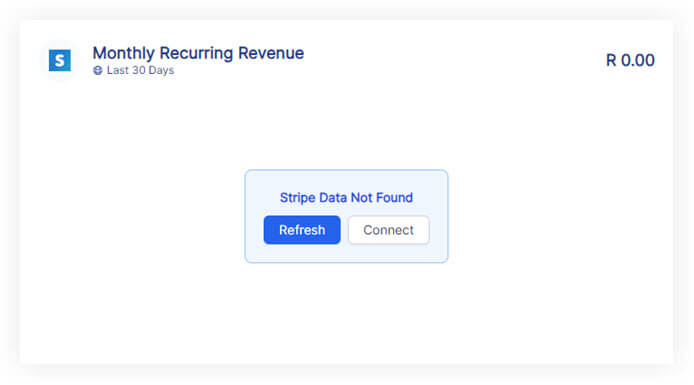
Please follow these steps:
1. Click on the refresh button in the widget or next to the date selector in the project.
if the widgets still don't load data
2. Click on 'Connect' in the widget and make sure you have connected the correct Stripe account. If not, you can remove the connected account and click 'Add New' to add a new Secret Key.
If you have followed these steps and are still experiencing issues with Stripe on Oviond, please contact support.
By following these steps, you can successfully connect Stripe to Oviond, enabling seamless data integration for your dashboards and reports.
How to connect a data source from a widget
Learn how to connect a data source from a widget in Oviond with this step-by-step guide for seamless data integration.