This article will help you understand how to connect and use Mention on Oviond for seamless data integration and analysis.
Ensure you have an Oviond account with administrative access.
Access to your Mention account login credentials (email address and password) with Admin permissions.
If you need to be added as a member to the Mention account, an Admin can add you by following these steps:
Log in to your Mention account.
Go to Settings.
Click 'Administrator'.
Click '+Add Admin'.
Fill in the new user's name, email and workspace you want to add them to.
Clicks 'Next'.
Manage the new users' Alert Access.
Click 'Invite'.
Open Oviond and navigate to the client you wish to connect Mention to.
Select Project or Start a New Project
Select the project you want to work on or start a new project.
If starting a new project, it will automatically open in the Workspace Editor.
Access the Project Workspace Editor
Click 'Edit' to access the Project Workspace Editor if you are working on an existing project.
In the action sidebar menu on the right, select Data Sources.
Click on Mention.
An authentication pop-up will appear (The first authenticated account will automatically be called "Default Mention Account") and you can change this in Data Sources.
Fill in the email address and password associated with your Mention account and then click 'Connect Now'.
Click 'Authorize'.
Select Default Mention Account and then click 'Next'.
Choose the Mention account to connect to.
Click 'Save'.
You are only able to pull Lifetime data for Mention on Oviond.
If you get this error message on your report:
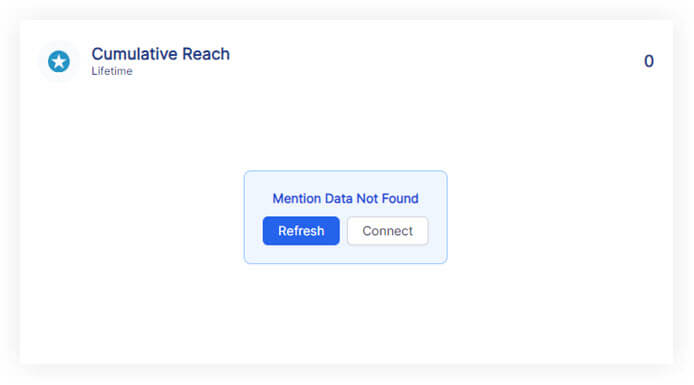
Please follow these steps:
Click on the refresh button in the widget or next to the date selector in the project.
if the widgets still don't load data
Click on 'Connect' in the widget and make sure you have connected the correct Mention account.
if the widgets still don't load data
Go to Data Sources and refresh the token for the authenticated account you connected to the client.
If you have followed these steps and are still experiencing issues with Mention on Oviond,
please contact support.
By following these steps, you can successfully connect Mention to Oviond, allowing you to streamline your data integration process and leverage your Mention data for dashboards and reporting.
How to connect a data source from a widget
Learn how to connect a data source from a widget in Oviond with this step-by-step guide for seamless data integration.