This article will help you understand how to connect and use LinkedIn on Oviond for seamless data integration and analysis.
Ensure you have an Oviond account with administrative access.
Access to your LinkedIn account with Super Admin permissions.
To check if you have the correct access to the LinkedIn page, follow these steps:
Navigate to the page you are looking to connect.
Click 'Admin Tools'.
Click 'Manage admins'.
Click ' Add admin'.
Search for the member to assign a role to.
Select the role Super admin to give access to give full access to the page.
Click 'Save'.
To connect your LinkedIn page to Oviond, you will need your LinkedIn login credentials. All pages you have been given Super Admin access will show up under the drop-down menu once the authentication has been completed.
Make sure you are logged out of LinkedIn.
Go into your Oviond account and navigate to the client you want to connect LinkedIn to.
Select Project or Start a New Project
Select the project you want to work on or start a new project.
If starting a new project, it will automatically open in the Workspace Editor.
Access the Project Workspace Editor
Click 'Edit' to access the Project Workspace Editor if you are working on an existing project.
In the action sidebar menu on the right, select Data Sources.
Click on LinkedIn.
An authentication pop-up will appear (The first authenticated account will automatically be called "Default LinkedIn Account") and you can change this under Data Sources. This will prompt you to log in to your LinkedIn account with your email and password.
Go through all the steps in the pop-up.
Choose the LinkedIn account you would like to connect to the client and click "Save".
NOTE: The API for LinkedIn is not for personal LinkedIn profiles. If you are unable to see the LinkedIn account that you are connecting to, please ensure that you are connecting to a LinkedIn business page and not a LinkedIn profile.
You will need a page role as a Super Admin in order to connect LinkedIn on Oviond.
The authentication token for LinkedIn is only valid for 90 days. This means that every 90 days, the token for LinkedIn will need to be refreshed in the Manage Data Sources section of your Oviond account.
If you get this error message on your report:
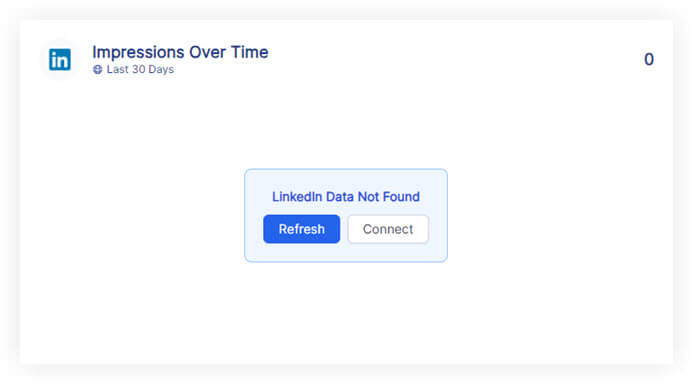
Please follow these steps:
Click on the refresh button in the widget or next to the date selector in the project.
if the widgets still don't load data
Click on 'Connect' in the widget and make sure you have connected the correct LinkedIn account.
if the widgets still don't load data
Go to Data Sources and refresh the token for the authenticated account you connected to the client.
If you have followed these steps and are still experiencing issues with LinkedIn on Oviond, please contact support.
By following these steps, you can successfully connect LinkedIn to Oviond, allowing you to streamline your data integration process and leverage your LinkedIn data for dashboards and reporting.
How to connect a data source from a widget
Learn how to connect a data source from a widget in Oviond with this step-by-step guide for seamless data integration.