This article will help you understand how to connect and use Keyword.com on Oviond for seamless data integration and analysis.
Ensure you have an Oviond account with administrative access.
Access to your Keyword.com account login credentials and an API Master Key.
In order to pull your Keyword.com data through to Oviond, you need to have the login credentials for the Keyword.com account as well as an API Master Key. You are able to create a Master API key in your Keyword.com account by following these steps:
Log into your Keyword.com account.
Click on the icon in the top right of your screen.
Click 'API'.
Copy the 'Master Key'.
Open Oviond and navigate to the client you wish to connect Keyword.com to.
Select Project or Start a New Project
Select the project you want to work on or start a new project.
If starting a new project, it will automatically open in the Workspace Editor.
Access the Project Workspace Editor
Click 'Edit' to access the Project Workspace Editor if you are working on an existing project.
In the action sidebar menu on the right, select Data Sources.
Click on Keyword.com.
An authentication pop-up will appear (The first authenticated account will automatically be called "Default Keyword.com Account") and you can change this under Data Sources.
Paste the API Key then click 'Next'.
Select Default Keyword.com Account then click 'Next'.
Choose the Keyword.com account to connect to.
Click 'Save'.
If you get this error message on your report:
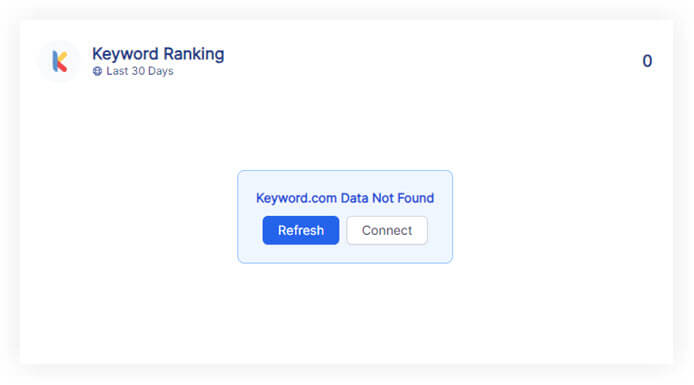
Please follow these steps:
Click on the refresh button in the widget or next to the date selector in the project.
if the widgets still don't load data
Click on 'Connect' in the widget and make sure you have connected the correct Keyword.com account.
if the widgets still don't load data
Go to Data Sources and refresh the token for the authenticated account you connected to the client.
If you have followed these steps and are still experiencing issues with Keyword.com on Oviond, please contact support.
By following these steps, you can successfully connect Keyword.com to Oviond, allowing you to streamline your data integration process and leverage your Keyword.com data for dashboards and reporting.
How to connect a data source from a widget
Learn how to connect a data source from a widget in Oviond with this step-by-step guide for seamless data integration.