This article will help you understand how to connect and use HubSpot on Oviond for seamless data integration and analysis.
Ensure you have an Oviond account with administrative access.
Access to your HubSpot account with Super Admin permissions.
In order to pull your HubSpot data through to Oviond, you need to have permission as a Super Admin in the account. You are able to check your access in the Account Setup section of your HubSpot account by following these steps:
Log into your HubSpot account.
Click in the Settings wheel on the right of your screen in the banner at the top of your screen.
Click 'Users & Teams'.
Search your name or email in the search bar and ensure that your access is Super Admin.
In order to connect your HubSpot account to Oviond, you will need the email address and password for the HubSpot account.
Connect HubSpot as an integration on Oviond:
Open Oviond and navigate to the client you wish to connect HubSpot to.
Select Project or Start a New Project
Select the project you want to work on or start a new project.
If starting a new project, it will automatically open in the Workspace Editor.
Access the Project Workspace Editor
Click 'Edit' to access the Project Workspace Editor if you are working on an existing project.
In the action sidebar menu on the right, select Data Sources.
Click on HubSpot.
An authentication pop-up will appear (The first authenticated account will automatically be called "Default HubSpot Account") and you can change this in Data Sources.
Choose the account you want to connect to then click 'Choose account'.
Click 'Connect app'.
Select 'Default HubSpot Account' then click 'Next'.
Select the HubSpot account.
Click 'Save'.
You will need to have access as a Super Admin.
Only accounts with a Marketing Hub Professional, Enterprise, or HubSpot CMS subscription will be able to access the Analytics API using an API key. Therefore, we are not able to connect with an account that does not fall into one of the plans mentioned above.
If you get this error message on your report:
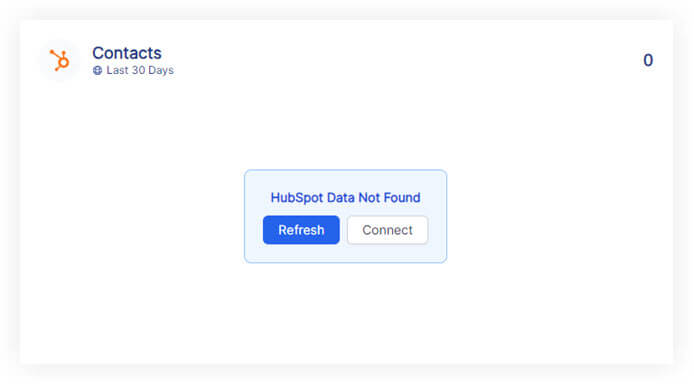
Please follow these steps:
Click on the refresh button in the widget or next to the date selector in the project.
if the widgets still don't load data
Click on 'Connect' in the widget and make sure you have connected the correct HubSpot account.
if the widgets still don't load data
Go to Data Sources and refresh the token for the authenticated account you connected to the client.
If you have followed these steps and are still experiencing issues with HubSpot on Oviond, please contact support.
By following these steps, you can successfully connect HubSpot to Oviond, allowing you to streamline your data integration process and leverage your HubSpot data for dashboards and reporting.
How to connect a data source from a widget
Learn how to connect a data source from a widget in Oviond with this step-by-step guide for seamless data integration.