Connecting Facebook Ads to Oviond allows you to streamline your advertising data integration. This guide covers the permissions required, the connection process, limitations, and how to handle potential errors.
Ensure you have an Oviond account and administrative access.
You need full control access to the Facebook Ads account as a People or Partner.
To check if you have the correct access to the Ad Account, follow these steps:
Log into Meta Business Suite under a new browser tab.
Go into the settings for the business account where the ad account you are looking to connect to Oviond is linked.
Go to 'More Business Settings'.
Under Accounts, select Ad accounts.
Click on the Ad Account you want to check your access for.
Click on your name or company to see the level of permission you have on the Ad Account.
If you don’t have the correct permission, request access to the Ad Account through Meta Business Suite or contact the owner of the Ad Account to grant you full control access.
Once you have been granted the correct Ad Account access, you will need to refresh the token for Facebook Ads on Oviond before attempting to connect Facebook Ads to your client.
In order to connect Facebook Ads to Oviond, you will need the login details to the Facebook account that has full control access to the Ad Account. All the Pages, Ad Accounts, and Pixels managed on this Facebook account will be available for you to connect to Oviond once this authentication has been made.
Make sure you are logged out of Facebook/Meta Business Suite.
Go into your Oviond account and navigate to the client you want to connect Facebook Ads to.
Select Project or Start a New Project.
Select the project you want to work on or start a new project.
If starting a new project, it will automatically open in the Workspace Editor.
Access the Project Workspace Editor.
Click 'Edit' to access the Project Workspace Editor if you are working on an existing project.
In the action sidebar menu on the right, select Data Sources.
Select Facebook Ads.
Create a profile and name it to help identify this integration.
An authentication pop-up will appear (The first authenticated account will automatically be called "Default Facebook Ads Account").
Note: if you are not logged out of Facebook and you have already connected Facebook to a client, this pop-up will not appear and Oviond will automatically connect to the Facebook account you have previously authenticated.
Go through all the steps in the pop-up. Check the "Choose what you allow" section in the pop-up to make sure all Pages and Ad Accounts are checked.
Once the pop-up closes, click on 'Default Facebook Ads Account' and then click 'Next'.
Click on 'All Accounts'.
Select the Ad Account you would like to connect to the client and click 'Save'.
Note: If you were added to the Ad Account as a Partner, be sure to click on All Accounts when connecting a Facebook Ad Account to a client on Oviond. Only Ad Accounts created in your Business Manager will appear in the main menu.
Since the Apple iOS update in 2021, data from Apple users on Facebook Ads has been blocked, which has caused the conversion-related data being shown on Facebook Ads and Oviond to be incomplete or lower than what can be seen on Meta Business Suite.
If you don't see the data you expected to see in Oviond, always go back onto Meta Business Suite and use the exact same date range to check if you are able to see that data there.
We have included some important filters in our query builder that will allow you to get the same results on Oviond that you do on Meta Business Suite.
Data not matching, aggregating, or missing is due to Campaigns or Ad Sets using multiple Attribution Windows. Facebook only aggregates metric totals if the attribution setting is the same.
It's still possible to retrieve data for campaigns using multiple attribution settings by using the Unified Attribution Type and selecting which Attribution Windows were used in the Campaign/Ad Set. Oviond will still return the data per day, Campaign, or Ad Set but won't be able to aggregate the data.
The Unified Attribution Window will include data from Apple users in conversion-related metrics. This data will be accurate and match what you see on Meta Business Suite.
The Account Attribution Window will exclude data from Apple users in conversion-related metrics and therefore return lower numbers on these metrics.
Applying a filter to a widget will also remove totals from the Campaigns/Ad Sets.
In some cases, a metric may be estimated. Facebook estimates some metrics using sampling or modeling. Oviond will return the same data that is shown in Meta Business Suite, as long as you are using the correct Attribution Type and Attribution Windows.
If you get this error message on your report:
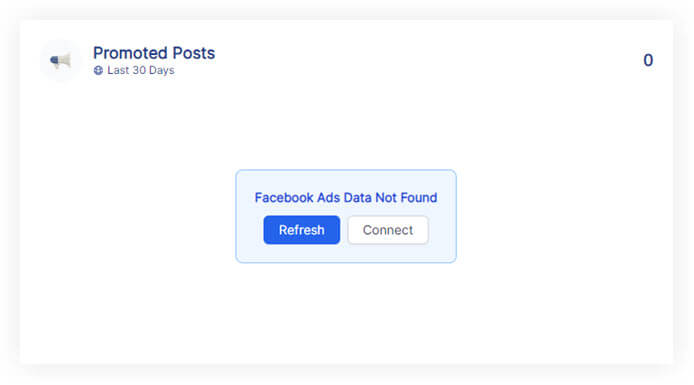
Please follow these steps:
Click on the refresh button in the widget or next to the date selector in the project.
if the widgets still don't load data
Click on 'Connect' in the widget and make sure you have connected the correct Facebook Ads account.
if the widgets still don't load data
Go to Data Sources and refresh the token for the authenticated account you connected to the client.
If you have followed these steps and are still experiencing issues with Facebook Ads on Oviond, please contact support.
By following these steps, you can successfully connect Facebook Ads to Oviond, allowing for seamless data integration and effective advertising management.
How to connect a data source from a widget
Learn how to connect a data source from a widget in Oviond with this step-by-step guide for seamless data integration.